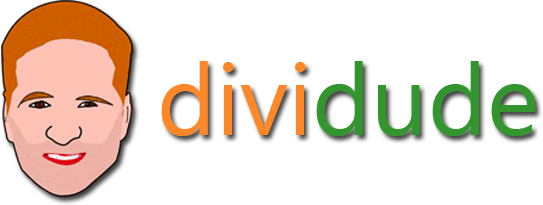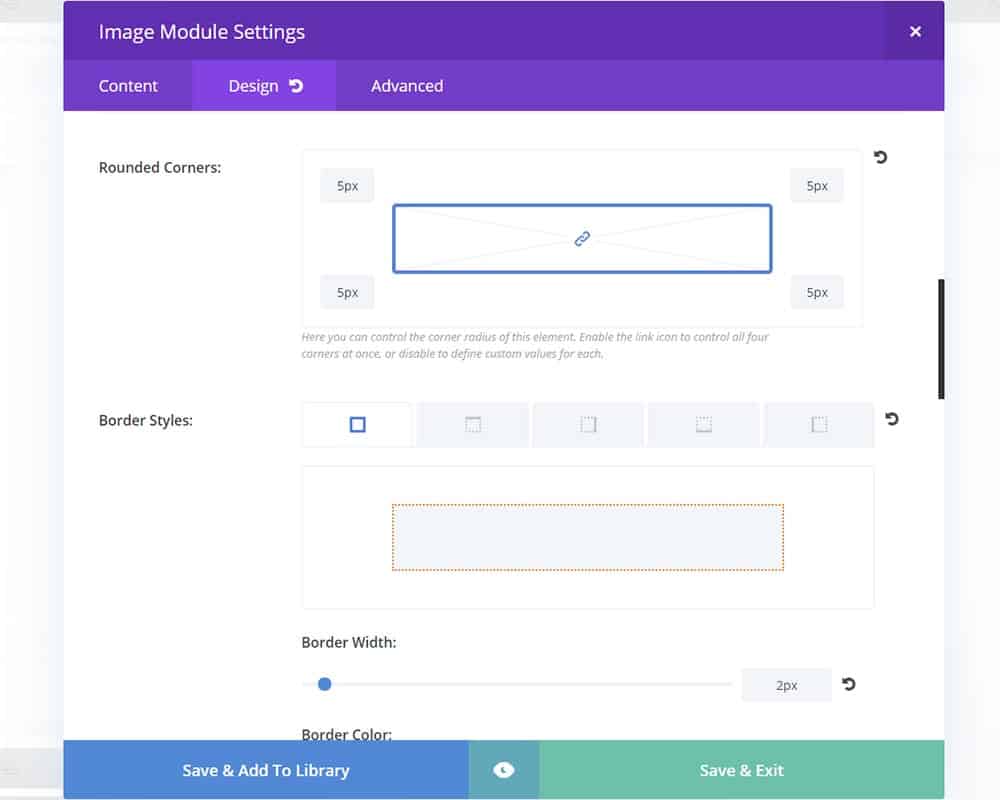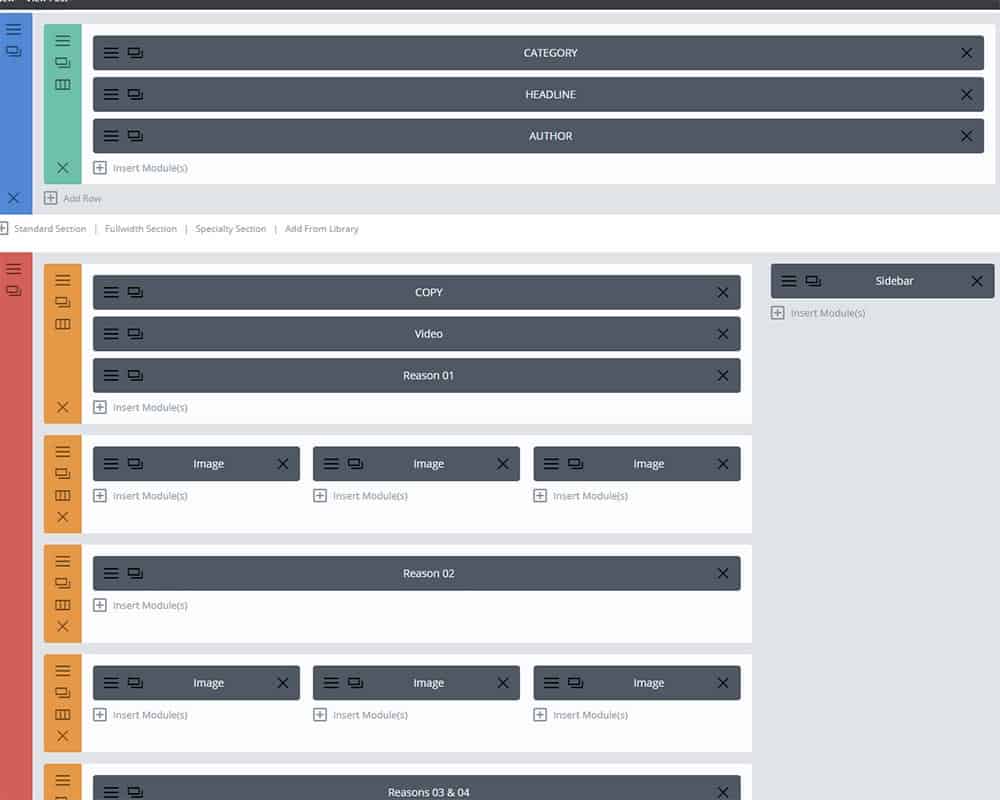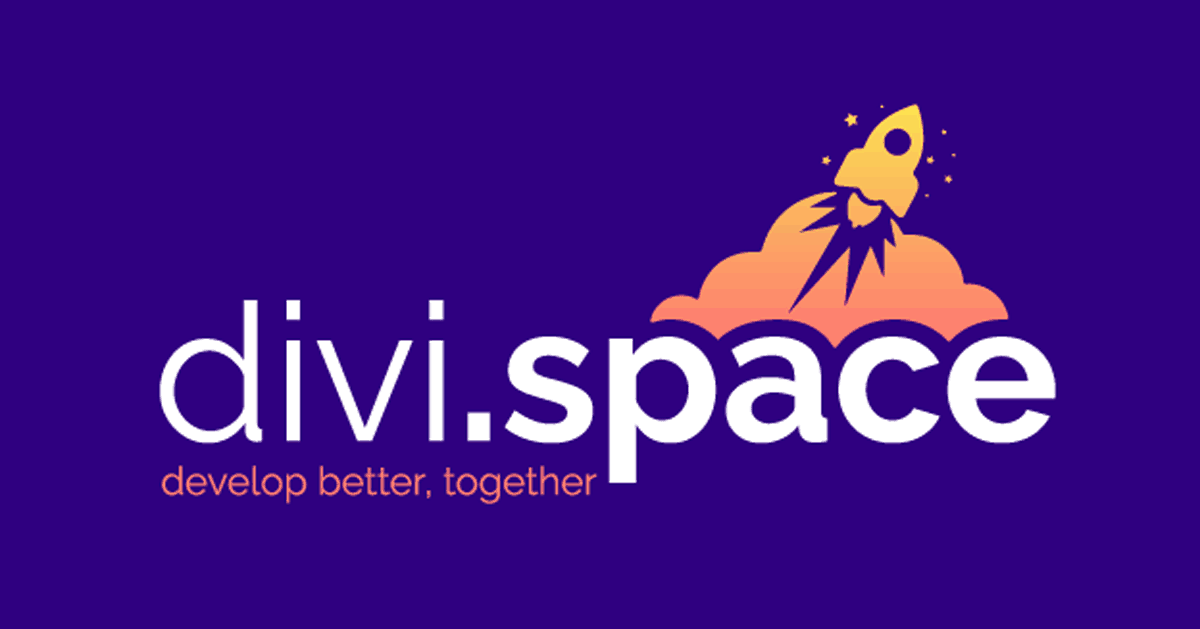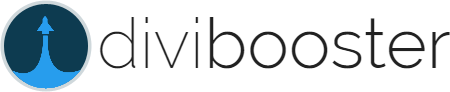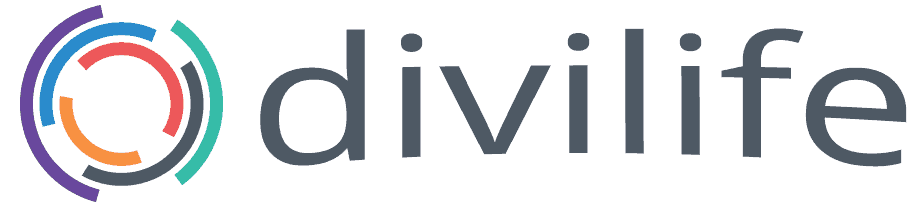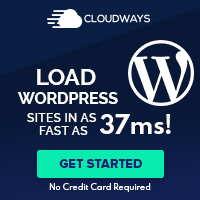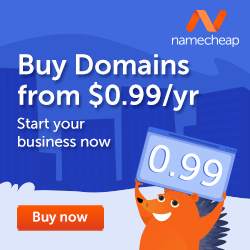Divi Review: 10 Reasons Why I Use Divi and Think It’s Worth the Money
By Divi Dude
On a website called “DiviDude” which is named after Elegant Theme’s signature product Divi, you probably already know the answer to this Divi review question: “Is Divi Worth It?” The answer is a resounding — it depends.
For me, the answer is absolutely Divi is worth it. And I will detail why below. But I’m not you. And the things that make us different, may be the difference between whether or not it’s worth the money invested to you. I want to give an honest Divi review. And I hope that if you choose to go ahead with your purchase of an Elegant Themes subscription, you’ll reward me by using one of my links. And if you decide it’s not for you, then I hope I saved you the cost of a subscription you wouldn’t have been happy with.
Instead of creating a review full of the features I like in Divi (which are apt to change at any moment with the number of times Divi is upgrading and adding advancements to its product), I instead focus on many of the big picture things I like. I also include some final thoughts at the end.
Below are 10 Reasons of why I use Divi from Elegant Themes. This Divi WordPress theme review relates to Divi and the many updates it has added.
01. Divi’s 37 Modules
02. Divi’s Visual Builder
03. Lifetime Subscriptions
04. Multiple API Keys
05. Mailing List Integration with Bloom
06. Social Media Integration with Monarch
07. Custom CSS
08. Divi is Constantly Updated
09. Elegant Themes Support Forums
10. Divi Community
And because some of us would rather watch videos, than read a bunch of text (even wonderfully written, witty, and dare I write, some of the greatest prose ever written in the English language … too much?), I have included a video linked to my YouTube channel, which you will find at the bottom of this page.
Oh, and before I forget, if you haven’t already, please subscribe to my YouTube channel. It makes me happy (and makes YouTube happy too).
Reason 01: Divi’s 37 Modules
As of the writing of this article, Divi currently has 37 modules. Yes, 37. The modules are built to give you a quick way to add content to your site. For instance, the video above was created using the video module. For this paragraph, I am using a text module. Any, and all photos on this page, are using the image module. Now that’s just 3 of them, there are 34 more to go. I probably won’t use a pricing tables module but could if I wanted to do. Same goes with a number counter module, or people (great for bios), or even blurb module (which I probably use second most next to the text module). What are some of the others? How about Gallery, Slider, Contact Form, Testimonial, Code … okay, I’m not going to name them all. Elegant Themes has a website that puts them all to use, you can see them all, if you want.
Reason 02: Divi’s Visual Builder
You wanna talk about a game changer? That’s what the Divi Visual Builder is. A. Game. Changer. The Visual Builder is a WYSIWYG (What You See Is What You Get for the acronymically challenged). The way the Divi Builder works is you have a bunch of square boxes that represent modules and you add them and type in them and then have to preview them before you can see what you did looks like. With the Visual Builder you are looking at your site as you are building it, so when you change your font, you see it; when you change the color, you see it; when you add a photo, you see it. All in real time. No more saving and then previewing (and not to worry, your website viewers won’t see it until you hit save and update).
Reason 03: Lifetime Subscriptions
I mention the subscription to open this review. If you decide to purchase a subscription, the question is, should you get a yearly or lifetime? SPOILER ALERT: Get the lifetime. At least, in my humble opinion. You have a choice, you can either buy a yearly subscription, and keep paying for it over and over and over again; or you can bite the bullet once and buy a lifetime subscription. I chose the lifetime. My reason was very simple: I knew I would make money from the Divi theme; therefore, I would rather only pay it once, suffer the hit short term, and reap the benefits as I move forward. If I had done a yearly subscription, as of this writing, I would have paid more than $100 more for the subscription than by just doing the lifetime. Yes, it’s more money upfront. But, if you plan on using the theme for years to come, it’s worth it. Why? Because with a lifetime subscription you get all updates to every product for life. When they added the Visual Builder, Elegant Themes did not charge me more for that. When they added the Bloom and Monarch plugins, Elegant themes did not charge me more for that. I, as a lifetime subscriber, get all updates, all additional content for life. So the launches of Divi 2, Divi 3 and Divi 4 (and all the updates) were included in my lifetime subscription. That’s what they mean by lifetime membership. (as of this writing a yearly subscription is only $89; and a lifetime is only $249).
Reason 04: Multiple API Keys
This one seems kind of silly to add. You’re probably thinking I was just adding filler, right? You probably think for this Divi theme review I could only think of 9 reasons, and I added this one for a lark. Well, if that’s what you think, you would be wrong. Multiple API Keys are awesome. AWESOME. If you only create one website, and you own it, and use Divi on just that site, then Multiple API Keys are of little use to you … so go ahead and move on to Reason 05: Mailing List Integration with Bloom. But, if you build multiple sites, especially if you offer maintenance packages, and you don’t want your client to have lifetime access to Divi upgrades (which they will if you put the API in the Updates section in the Divi Options panel). You can create API keys for each website you create, and if for some reason the client locks you out of the admin section, you can disable their API key and they will not be able to update Divi anymore. Poof, updates go bye-bye. They still have their website, nothing changes there. They just can’t update from say Divi 3.29 to Divi 4.
Oh, and by the way, the “Reason” in this Divi 3 review that got left off that I was going to include was Theme Customizer (Divi Community bumped it).
Reason 05: Mailing List Integration with Bloom
When you purchase a subscription from Elegant Themes, you not only get Divi, you get access to all their themes and plugins. One of their plugins is Bloom (another one is Monarch (see Reason 06)). I like Bloom. In fact, I use it on this website … actually, on this very page (see that newsletter signup form in the sidebar? That’s Bloom in action). Bloom is a mailing list plugin that integrates with a number of mailing list compilers, such as Aweber, MailerLite and Mailchimp. I use it primarily with Mailchimp and MailerLite but have also used it with Constant Contact with no issues. Bloom is one of the featured plugins I discuss on my Divi Plugins page. And a Divi WP theme review would not be complete without adding an Elegant Themes plugin or two in the review. Which brings me to another Elegant Themes plugin…
Reason 06: Social Media Integration with Monarch
Since I wrote this in the prior paragraph and really like it, I will repeat it — when you buy a subscription from Elegant Themes, you not only get Divi, you get access to all their themes and plugins. One of their plugins is Monarch (another one is Bloom (see Reason 05)). Do you see all those social media icons on the left hand side of this page (assuming you’re looking at this on a desktop)? That’s Monarch in action. The plugin allows you to share pages with a variety of options of where to place to icons (left, bottom, top, fly in, bottom corner). And with it being built by Elegant Themes, it’s easily compatible with Divi. Go ahead, give it a try and share this page. Please.
Reason 07: Custom CSS
Don’t like how Divi looks out of the box? Well, customize it then. Divi gives you plenty of places to add your own custom CSS. You can add it in the Theme Options panel, the Theme Customizer panel, the individual modules, the Divi Builder, or in your child theme. Now, you’ll need to know a thing or two about CSS (I mean, you are customizing it after all). I also created a few tutorials on how to customize the links and other stuff. Check out my tutorials in the links above after you get a subscription to Elegant Themes.
Reason 08: Divi is Constantly Updated
One of the things I really appreciate about Elegant Themes is that they are constantly updating their signature product – Divi. I’ve noticed many companies only do the bare minimum when it comes to updating and supporting their product. Not Elegant Themes. Divi goes through major changes continuously. Sometimes it’s to fix a bug (bugs happen), but often it’s to add new features or to overhaul Divi with major upgrades. Divi was launched with Divi 1.0 (the point number may have been slightly different, but we’ll go with .0) and when I started recording the 10 Reasons Why video it was 3.4.1 (and when I finished editing the video a week later it was 3.6). As of the time I am writing this very sentence it is Divi 4.09.
And each iteration of Divi adds to what was already a terrific theme. When 3.0 was launched, it came with the Visual Builder (see my video here of how to use it). Other updates included adding tutorials, new themes and making some of my tutorials obsolete (like adding borders and what used to be my favorite CSS hack: drop shadows to text). (okay that last part is really, really annoying).
Reason 09: Elegant Themes Support Forums
Sometimes stuff goes wrong. Sometimes we’re not as smart as we think we are. Sometimes something just doesn’t work. And when one of those sometimes things happens to you, you will be happy that Elegant Theme provides its members with support forums. The support forums cover all of their products and themes. And they don’t just fix problems, often times the support team helps you with custom css. That’s right. If Divi Dude (that’s me), doesn’t have a video or tutorial on it, perhaps the support team will give you an option to add your own customization.
Reason 10: Divi Community
The Divi Community is vast … maybe not as big as the Star Trek Community, but still. You will find there are lots of websites, YouTube channels and social media groups that are dedicated to Divi. I belong to several, and if you subscribe to Elegant Themes, then so should you. There are resources for plugins and child themes, such as Divi Space and Divi Booster and Divi Life (I’m noticing a theme in the names). There are Facebook pages, such as Divi Theme Tutorials & Web Design Resources, or you could even join mine.
Visit our friends and see what they have to offer to help you with Divi.
Top 10 Reasons for Using Divi Video
After reading all of this, you can now watch me say it all again. This time in video form.
And if you’re convinced Divi is for you and the best deal for designing websites in WordPress, then you can get your copy here.
Final Thoughts on Divi
The folks at Elegant Themes are constantly updating Divi. I don’t just mean they fix bugs when they find them (they do), but that they are making Divi better. How much better? Divi is on its 4th reiteration (at least). That right there shows they care about what has become their signature product. They don’t just sit on their laurels and reputation; they are constantly striving to make Divi better.
But Divi isn’t only for the beginner, it’s for the advance website developer too. With Divi, the ability to customize your website is almost endless. Part of the theme options panel or theme customizer (and on all the modules) is a custom CSS box; or you can do what I often do and create a child theme and customize the CSS from there. (side note: if you mess with the functions.php, or other core files, you should always create a child theme, regardless of which WordPress theme you are using).
It’s a powerful theme for both the novice and advanced user alike.
An Inside Look at Divi
The “Theme Options” panel is divided into 7 sections: General, Navigation, Layout, Ads, SEO, Integration and Updates. This is the section where most of your administrative decisions happen. Everything from uploading your site’s logo (for those not using the Theme Builder), to setting up your API keys for Google, to enabling social media icons, to adding custom CSS, to creating a color picker palette for use throughout the website, to implementing code into your header and body sections, to adding your Elegant Themes user key for updates. And a heck of a lot more.
The “Theme Customizer” panel is where you change the look and feel of your website globally. In this panel you choose your default colors and fonts, change the placement of your logo and menus, change the global blog settings, pick what page is shown when you load the page and a lot more that has to do with the look and feel of your website globally. The “Module Customizer” panel is where you can customize most of your modules and select their default actions. Such as what default animation you want for the image (i.e. slide in from the left); the individual module default text, border and color settings; size of the social media icon; and a whole lot more.
Not Just A Divi Review, I Actually Use It
This is not just a Divi review. I actually use Divi, and not just to build this one site. I’ve used it on multiple client sites: restaurants, caterers, chiropractors, public relations firms, affiliate marketing sites, monument makers, life coaches, law firms, photography portfolios and others. I didn’t just sign up for an affiliate program, write a review, and hope the money comes in. I was using Divi for several years before it even dawned on me to create DiviDude.com. I put both my money and my business reputation on the line when I used Divi. And other than a few glitches, it hasn’t disappointed me.
What Is A Subscription?
So above is the good news, now here’s the bad. Elegant Themes, like so many other products is subscription based. You can get an annual subscription or a lifetime subscription. What does that mean? It means that as long as your subscription is current you can update your theme to the latest version. But as soon as your subscription is over, so is your ability to patch your theme or plugins. (You can still update the content in your website, you just can’t go from say 4.03 to 4.09). This only applies if you are doing the annual subscription.
If you are creating websites for a living or have a business that uses the Divi theme that will continually be adding to the site, then I would personally recommend going ahead and purchasing the lifetime subscription.
With the lifetime subscription, you get all the updates to all the themes and plugins as long as they are being updated, plus any new themes and plugins that are introduced. When I bought my subscription in 2016, that’s what I did. And I’m happy I did it, because from here on out every new theme version, every update, every new plugin is free. My subscription is paid for and I still get all the benefits and privileges as someone who is paying yearly.
Join the Divi family with your own subscription– yearly, or better yet, lifetime.
Affiliate marketer: Which means when you click a link and purchase an item, I may receive a commission.
More From Divi Dude
Divi Essential Is A Useful and Time Saving Plugin
I just got my license for Divi Essential and it may be my new favorite go to Divi plugin. (yes, I still love Divi Booster and recommend everyone get it).
Sure, you could manually do most of the things Divi Essential offers, but not with the speed and lack of hair pulling that this terrific plugin offers.
MailerLite is an affordable, easy-to-use newsletter and email marketing platform
For the longest time I used MailChimp. I was drawn to the 2,000 free subscribers.
But when MailChimp changed how they defined subscribers and made some other not so user friendly changes, I started looking for alternatives. Not just for the free tier, but for my paid subscriber lists (I have clients that send out newsletters and they need more bang for the buck than what many free tier offers).
Delete Spam Comments in Bulk Without Plugin on Cloudways
Sometimes you screw up and forget to turn off comments on your WordPress website, or forget to configure your Askimet, or do both, and then you end up with thousands of comments that are nothing but spam. We’re talking hundreds of pages worth of comments that need to…